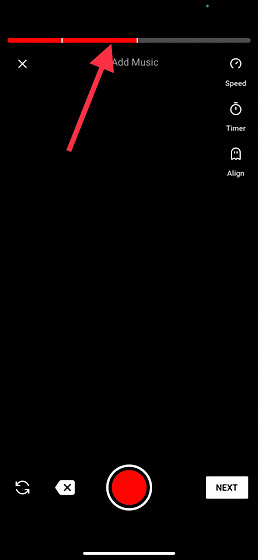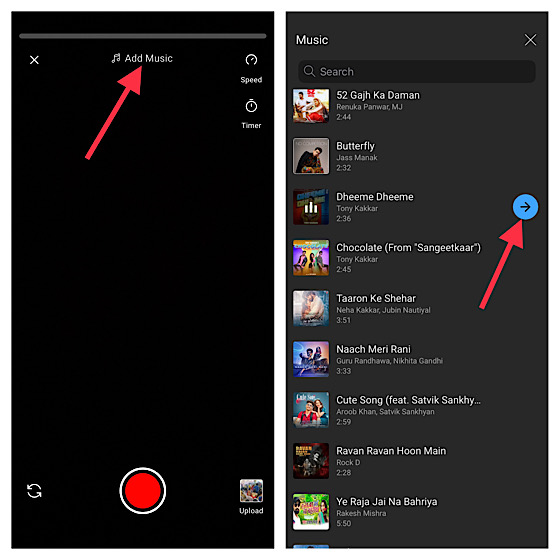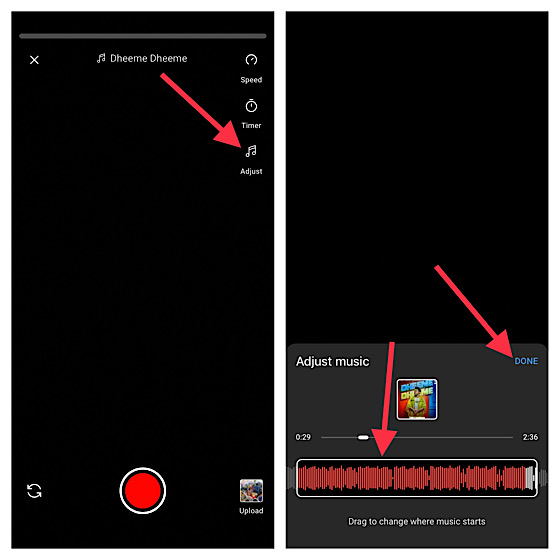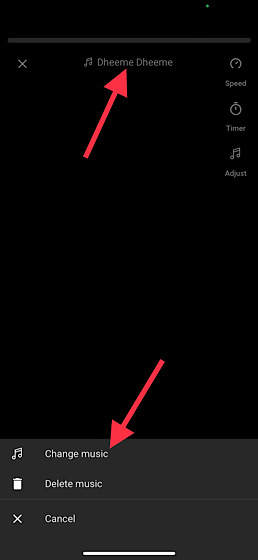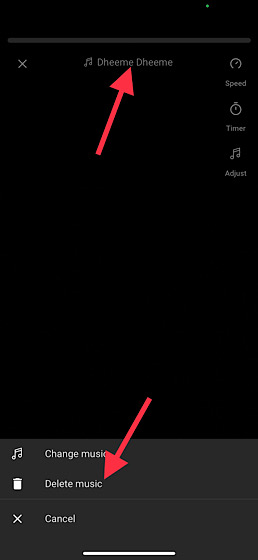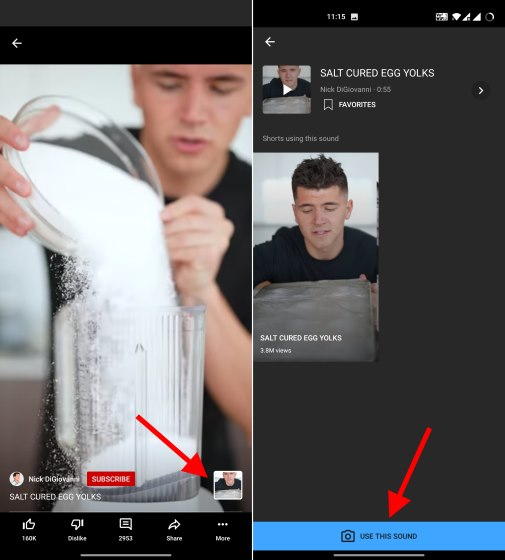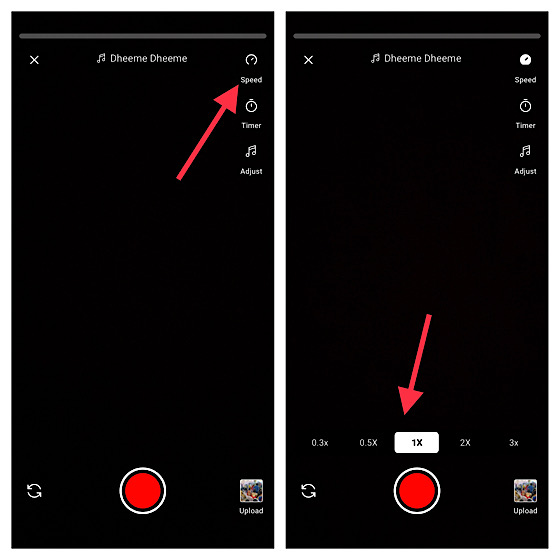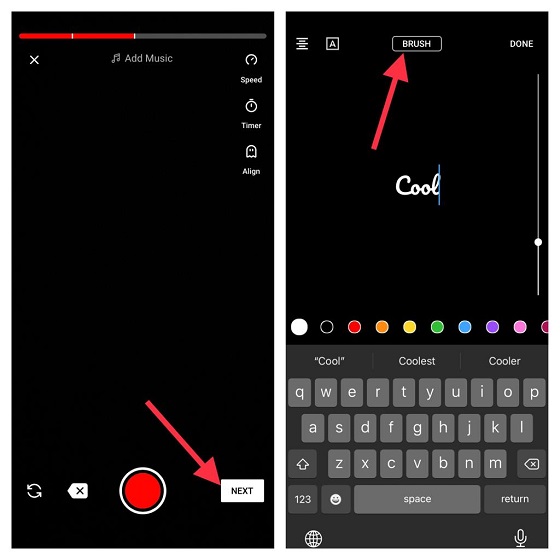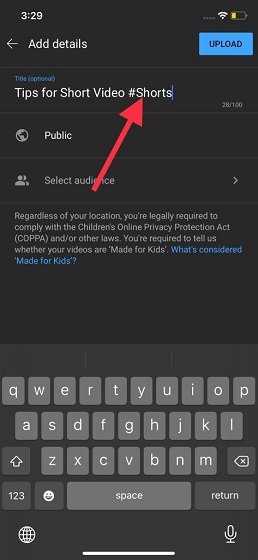Tips to Use YouTube Shorts on iOS and Android Like a Pro
Before we move onto some advanced tips, let’s get the basics out of the way. Though YouTube Shorts are vertical videos up to 60 seconds in length, the Shorts camera on your iOS and Android device only allows you to capture up to 15 seconds of video. You do have the option to pause the recording in between and snap multiple clips to make a crazy short video. To ensure your short videos are pleasing to watch, always use a vertical or square aspect ratio. We recommend you to stick with a 9:16 or 1:1 aspect ratio so that YouTube can automatically categorize your video as a Short. Now that you know the basics, let’s get on with the complete guide!
1. Record Video in Segments and Check Their Length
YouTube Shorts lets you record one or more clips that add up to 15 seconds. While recording Shorts, you can check the number and the length of recorded segments using the progress bar at the top. Be sure to keep a tab on it to record a perfect short video that can tick off all the intended boxes.
Now, there’s a possibility that you did not get the shot you wanted on the first try. No worries. You can simply tap the backspace icon with an ‘X’ to delete a segment and re-record it. You have unlimited attempts to record a segment of your YouTube Shorts.
2. Add Fun Music to Your Short Videos
One of the biggest highlights of YouTube Shorts is its massive catalog of music which harbors tracks in several languages. So, depending on the theme, you can choose the music that can enhance your video. Just tap the “Add Music” button at the top and take your pick from a wide variety of tracks. There is a search bar at the top that lets you find the right track easily. What’s more, the library also lets you choose music from several different categories such as fun, love, sad, rock, and more. Therefore, make sure to explore the wide variety to pick the tracks that get along nicely with your clip.
Once you have selected a specific song, tap the tiny arrow next to it to add the track to your YouTube Short. Note: Keep in mind that music chosen using the Shorts camera must be used only for personal and non-commercial purposes unless you have the appropriate licenses.
3. Perfectly Adjust Music of Your YouTube Shorts Videos
Once you have added your favorite music, you can fine-tune it and sync it with your video. For example, you can choose the preferred start and end of your track. To do this, tap the Adjust button and then use the slider to select the section you like. Then, make sure to tap on Done to confirm the change.
4. Change YouTube Shorts Music with Ease
What if you don’t like the music you have added to your YouTube Shorts and wish to change it? Well, there is a quick way to get it done. All you have to do is to tap on the music title at the top of your screen. After that, select the “Change Music” option from the pop-up that shows up from the bottom. Now, search the track you are looking for and add it to your short video.
5. Delete / Remove Music from YouTube Shorts
If you are not happy with the background music in your YouTube Shorts video, you can also remove it. The steps are the same as the ones we discussed above. Simply tap on the music title right at the top and then choose the “Delete Music” option from the pop-up that shows up from the bottom.
6. Use Audio from Other Short Videos
Interestingly, YouTube Shorts also lets you use audio from other creators’ short videos. Just in case you find the original audio of any video rather appealing, you can choose to use it. Bear in mind that some videos may be unavailable depending on the privacy settings or copyright claims. If you find an eligible video on YouTube Shorts, tap on the square video thumbnail at the bottom right. Then, tap the “USE THIS SOUND” button to Create a Short with the said background track. After that, follow the usual process to create the video.
Note:
If you use audio from another creator’s short video and they delete their video, then your video will be muted, set to unlisted, and scheduled for deletion in 30 days. YouTube will email you a reminder before your Short get deleted to help you download a version that does not include the audio.
7. Adjust Speed of Your YouTube Shorts
Whether you want to go for a jaw-dropping slofie or plan to steal attention with a quirky fast video, YouTube Shorts has got you fully covered. It lets you adjust the speed of your short video with ease. And you don’t even need a third-party slow-motion video recording app.
Just tap on the Speed button located at the top right corner of the screen and you will get the five speed options to choose from:
0.3x: Slower 0.5x: Slow 1X: Normal (default) 2x: Fast 3x: Faster
Select the preferred speed option and then tap on the Speed button to confirm the change.
8. Use Timer in YouTube Shorts to Record Clips with Better Control
A built-in timer comes in super handy in letting you record videos with better control. And guess what, YouTube Shorts offers a timer that not only allows you to set a countdown for 3/10/20 seconds but also to set the time where the recording will stop automatically. That means you can plan your next jump-cut in advance. To use this feature, tap on the Timer button at the top right corner of the screen. Under the Countdown section, you have three options to choose from – 3 secs, 10 secs, and 20 secs.
Besides, there is also a slider that allows you to change where recording stops. Just drag the slider to the left / right to adjust the recording time. Tap on Start to record your short video or section of a video.
9. Add Text to Your Short Video
Further, adding matching text can go a long way in making your videos garner plenty of attention. So, if you want your clip to go viral, do not forget to add suitable text that either represents your YouTube Short or compels the viewer to watch it.
Once you have recorded the video, tap on the Next button. Then, tap on the ‘Text’ button at the bottom and enter the text. Check out the font name at the top center of your screen. You can tap on the font icon to switch between the available fonts like classic, heavy, marker, brush, and many more. Once you have added the text, make sure to tap on ‘Done’ to finish editing and view your YouTube Short.
10. Make Your Videos Appear on the YouTube Shorts Shelf
Your short videos appear at multiple places on the YouTube app for better visibility. For example, they show up on the YouTube homepage and the Shorts shelf. They are also featured on your channel page by default. Moreover, YouTube Shorts also appear when selecting the “What to Watch Next” section, searching YouTube, and in Subscription feeds.
If you want your video to have a better chance at being shown on the Shorts shelf, don’t forget to include #Shorts in your video title. Be sure to include #Shorts in the title and description if you upload a short video to your channel.
Can You Monetize YouTube Shorts? A Couple of Things to Keep in Mind
Irrespective of whether your videos make their way to the Shorts shelf or get a ton of attention, YouTube will not serve ads on these videos. Moreover, views from Shorts do not contribute to YouTube’s Partner Program eligibility. Thus, your short videos will not generate any revenue. So, why should you care about YouTube Shorts as a creator? Well, Shorts can help extend your channel’s reach by attracting new users. Notably, subscribers gained from watching your Shorts will count toward the eligibility threshold. As Shorts is still a work in progress, YouTube may offer you opportunities to monetize Shorts in the future. Therefore, you should try to get the most out of this short video format to grow your channel.
Get the Most Out of YouTube Shorts With These Tips
That’s pretty much it! Now that you have got a good hang of how YouTube Shorts work and why it can be a great asset for growing your channel, go ahead and make the most of it using the tips above. Oh yeah, also let me know the things that you think are missing in the Shorts. Besides, I would also appreciate it if you could let me know your favorite short video-sharing platform and what you like the most about it.