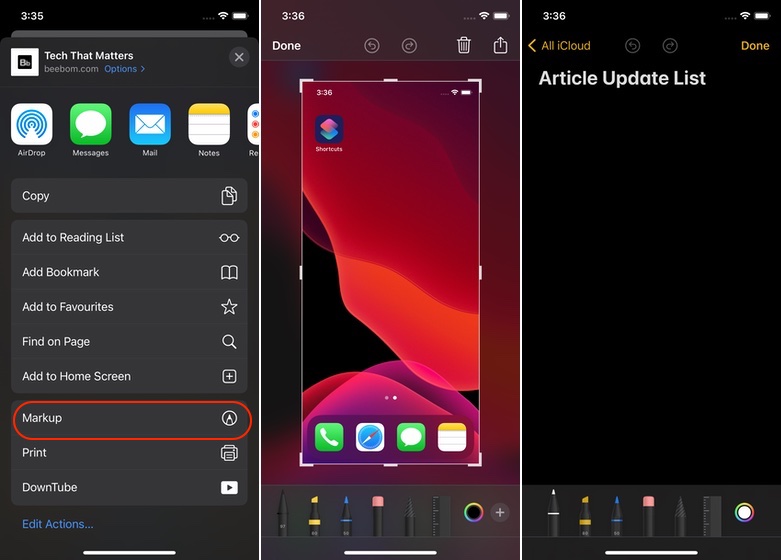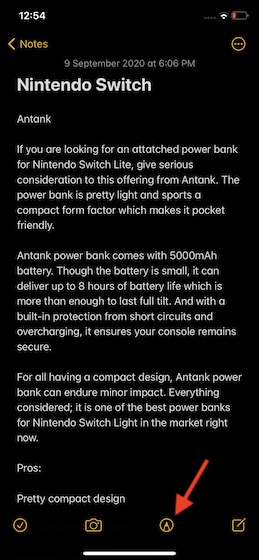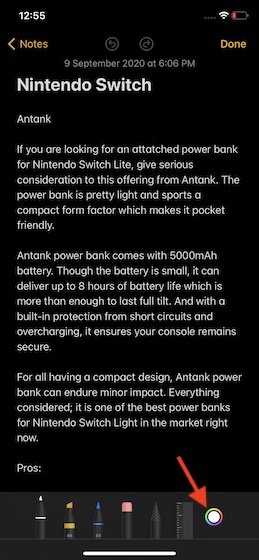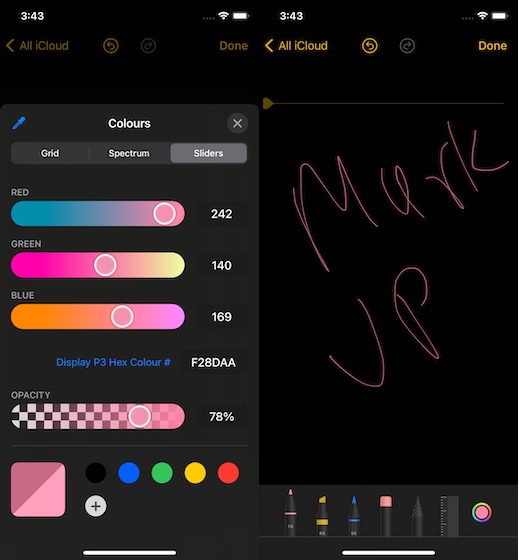Use New Markup Color Tools on iOS 14 and iPadOS 14
Whether you want to create a good-looking note, edit your photos, add some nice customization to screenshots, or even insert a digital signature to a PDF document, the Markup tool has a role to play. With the inclusion of several precision tools, it now offers you more flexibility to create attractive designs or annotate PDFs.
To get going, access the Markup icon from apps like Photos, Safari, and Notes. You can also access it from a screenshot and Share Sheet as well.
I’m going to bring it up from the Notes app. Simply open a note and then tap on the Markup icon at the bottom.
Next, tap on the color button at the bottom right corner of the screen to reveal all the new color tools.
You should see three tabs along the top: Grid, Spectrum, and Sliders. The Opacity slider is located along the bottom. Interestingly, there is also an option to save custom colors. To do it, tap on the “+” button at the bottom.
One of my favorite additions to the Markup tools is the super handy “eyedropper” tool located at the upper-left corner of the screen. What makes this tool so user-friendly is the ability to pick a color from any source on the screen.
Another notable feature is the option to select colors by hexadecimal values or using the dial option in each RGB value with the help of sliders or getting it done numerically. 5. In the end, make sure to tap on Done at the top right corner of the screen to finish.
- Once you have selected your color of choice you can use it to annotate a screenshot or PDF, write in notes, and more.
Use Markup Color Tools on iPad and iPhone
With just one grid of choices featuring a total of 120 colors, the Markup color options seemed quite limited in iOS 13. Thanks to the addition of some notable tools like eyedropper and hexadecimal support, Markup seems to be a complete package now. What’s your take on the new Markup color tools? Feel free to share your valuable thoughts about them and also let us know the changes you want to see in it. Recently, we have covered several equally interesting iOS 14 topics like launching apps using the back tap gesture, preventing apps from having your precise location, and managing third-party access to the Photos app. Check them out, if you want to explore iOS 14 related topics.